iMedConsent Signature Control Download and Procedures
You will need to use Internet Explorer to demonstrate the signature control.
These instructions will allow you to demonstrate the iMedConsent program with either an ePad
or Topaz signature capture device OR using your mouse as a signing device. To demonstrate
capturing signatures on the consents, you will have two installs from links below and make one
change to the ‘Trusted Sites Zone’ on your Internet Explorer. If you do NOT plan to show
signature capture on your computer you do not need these steps and can go directly to the
iMedConsent program.
NOTE: You MUST have Administrator rights to run the Signature Control Installer (#2). You do NOT need Administrator rights to run the Signature Pad Device Drivers (#1).
-
Installing Signature Pad Device Drivers if you plan to demonstrate with a signature capture device
NOTE: If you will only be using your mouse for demonstration, go to step #2.
Click below and select ‘Run’ to install the device drivers. When prompted during installation at
the ‘Setup Type’ screen, choose the ‘Typical’ setup option (should be the default).
universal driver installer
-
Signature Control Installer
-
Right-click the installer link below and select "Save Target As".
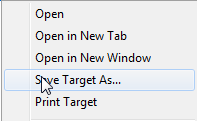
Then save the file to a known location, such as your desktop or downloads folder. After this install you can delete this file
iMedSignatureControl.exe
-
Once the download is complete, find the installer. For Win7 and Win2003 operating systems RIGHT CLICK and select the option ‘Run as administrator’ (as seen below). For WinXP operating systems simply double click installer file to execute.

-
During the installation, you will be prompted to enter the domain for the website. The domain for this website is
salesdemo.imedconsent.com
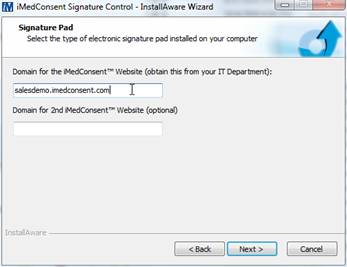
Note: if you are asked to repair or uninstall the signature control, select uninstall.
Once the uninstall is completed, go back to step 'b'.
-
Add the site to the Trusted Sites Zone
-
Open the TOOLS / INTERNET OPTIONS menu in Internet Explorer.
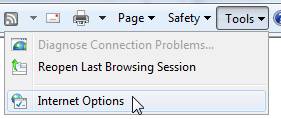
-
Select the SECURITY tab and click the TRUSTED SITES icon.
-
Click the SITES button.
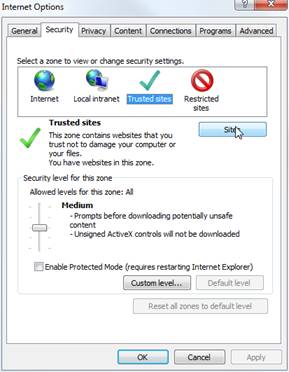
-
In the top box add the website to the Trusted Sites (http://salesdemo.imedconsent.com/). Note: If it is checked, you will need to uncheck the box at the bottom, “Require server verification (https:) for all sites in this zone.”
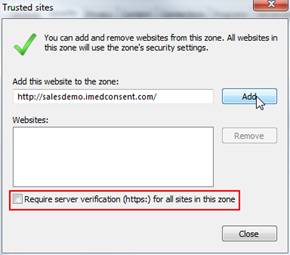
-
To return to the iMedConsent logon page, click the iMedConsent link at the top of the screen.
Note: you may need to close and reopen internet explorer for the installed control to appear.